BYOD Printing at Library & Archives NT, Darwin City.
Bring your own device and connect to the free public WiFi to send your documents to the printer using the Pharos Print App.
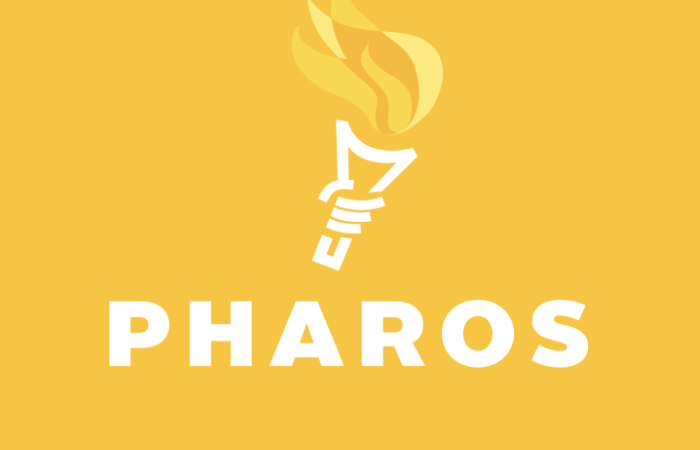
The Pharos Print App allows you to send print jobs directly from your mobile device to the Pharos Print Queue to be released from the public printer, using the LibrariesNT Public Wifi.
Visitors to Library & Archives NT can print up to 5 pages for free per day.
The Pharos Print app supports the following file formats:
Microsoft Office® documents
Microsoft Outlook® files
PDF files
Images (JPG, GIF, PNG, BMP)
Text files (CSV, RTF & TXT)
OpenOffice documents
Get started using a mobile device
1. Connect to the free public WiFi
Library & Archives NT's Darwin city location provides free WiFi, ask a member of staff if you need help getting connected.
2. Download the Pharos Print app
If you are using an iOS device Download from the Apple app store
If you are using an Android device Download from the Google Play app store
3. Connect to the Print Server
Enter the Print Server Address and Port Number, then select Connect.
Print Server: lantprint.nt.gov.au
Port: 443
4. Log On to the Pharos Print app
Talk to a member of staff to get temporary log on details.
5. Upload your document and send it to the printer
See below for more information.
Get started using a laptop
1. Connect to the free public WiFi
Library & Archives NT's Darwin city location provides free WiFi, ask library staff if you need help getting connected.
2. Go to the Pharos My Print Centre website
Open a browser and go to https://lantprint.nt.gov.au/myprintcenter/
3. Log On to the Pharos My Print Centre website
Talk to a member of staff to get temporary log on details.
4. Upload your document and send it to the printer
See below for more information.
Upload your document and send it to the printer
1. Upload your document
Select Upload and find the document you would like to print.
The document or image you would like to print must be saved on your device.
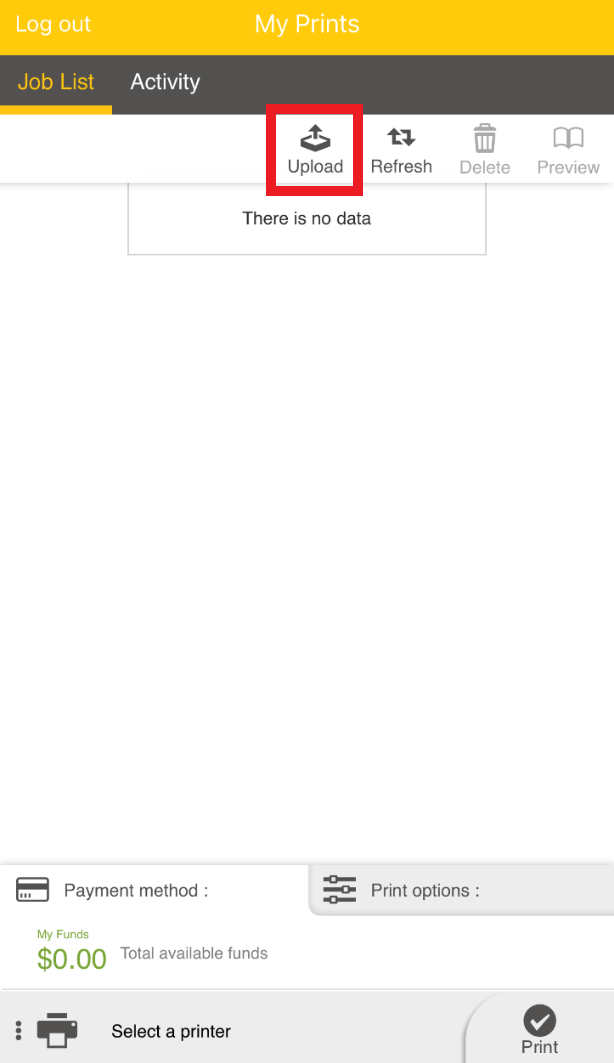
2. Select a printer
Press Select a printer and select the printer MFP01.
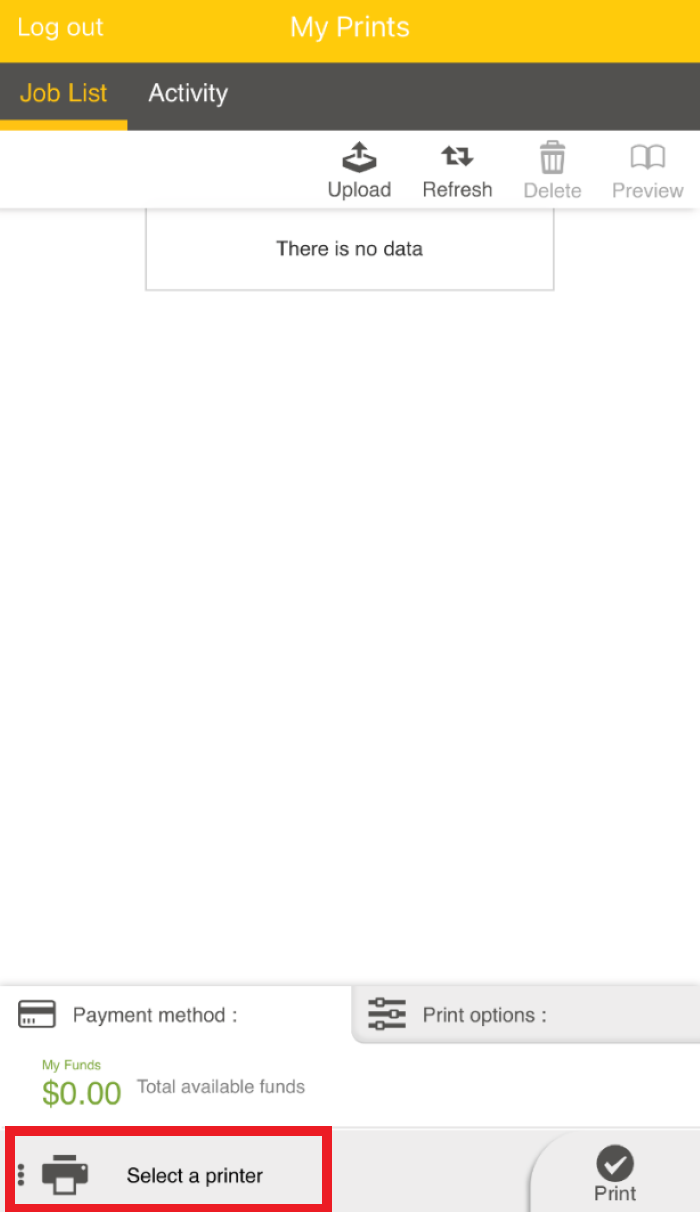
3. Send your document to the Printer
Select your document and your preferred print options and select Print.
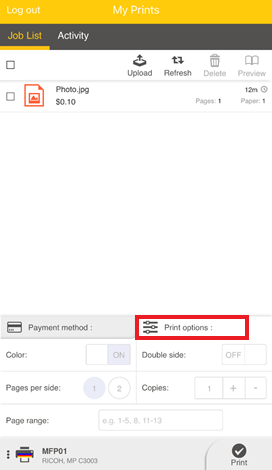
4. Release your print job on the printer
Ask a member of staff if you need help releasing your job on the printer.
